Linux Admin - Package Management
Package management in CentOS can be performed in two ways: from the terminal and from the Graphical User Interface.
More often than not a majority of a CentOS administrator's time will be using the terminal. Updating and installing packages for CentOS is no different. With this in mind, we will first explore package management in the terminal, then touch on using the graphical package management tool provided by CentOS.
YUM Package Manager
YUM is the tool provided for package management in CentOS. We have briefly touched this topic in previous chapters. In this chapter, we will be working from a clean CentOS install. We will first completely update our installation and then install an application.
YUM has brought software installation and management in Linux a long way. YUM "automagically” checks for out-of-date dependencies, in addition to out-of-date packages. This has really taken a load off the CentOS administrator compared to the old days of compiling every application from source-code.
yum check-update
Checks for packages that can update candidates. For this tutorial, we will assume this a production system that will be facing the Internet with no production applications that needs to be tested by DevOps before upgrading the packages. Let us now install the updated candidates onto the system.
[root@localhost rdc]# yum check-update Loaded plugins: fastestmirror, langpacks Loading mirror speeds from cached hostfile * base: mirror.scalabledns.com * extras: mirror.scalabledns.com * updates: mirror.clarkson.edu NetworkManager.x86_64 1:1.4.0-19.el7_3 updates NetworkManager-adsl.x86_64 1:1.4.0-19.el7_3 updates NetworkManager-glib.x86_64 1:1.4.0-19.el7_3 updates NetworkManager-libnm.x86_64 1:1.4.0-19.el7_3 updates NetworkManager-team.x86_64 1:1.4.0-19.el7_3 updates NetworkManager-tui.x86_64 1:1.4.0-19.el7_3 updates NetworkManager-wifi.x86_64 1:1.4.0-19.el7_3 updates audit.x86_64 2.6.5-3.el7_3.1 updates vim-common.x86_64 2:7.4.160-1.el7_3.1 updates vim-enhanced.x86_64 2:7.4.160-1.el7_3.1 updates vim-filesystem.x86_64 2:7.4.160-1.el7_3.1 updates vim-minimal.x86_64 2:7.4.160-1.el7_3.1 updates wpa_supplicant.x86_64 1:2.0-21.el7_3 updates xfsprogs.x86_64 4.5.0-9.el7_3 updates [root@localhost rdc]#
yum update
This will install all updated candidates making your CentOS installation current. With a new installation, this can take a little time depending on your installation and your internet connection speed.
[root@localhost rdc]# yum update vim-minimal x86_64 2:7.4.160-1.el7_3.1 updates 436 k wpa_supplicant x86_64 1:2.0-21.el7_3 updates 788 k xfsprogs x86_64 4.5.0-9.el7_3 updates 895 k Transaction Summary ====================================================================================== Install 2 Packages Upgrade 156 Packages Total download size: 371 M Is this ok [y/d/N]:
Install Software via YUM
Besides updating the CentOS system, the YUM package manager is our go-to tool for installing the software. Everything from network monitoring tools, video players, to text editors can be installed from a central repository with YUM.
Before installing some software utilities, let's look at few YUM commands. For daily work, 90% of a CentOS Admin's usage of YUM will be with about 7 commands. We will go over each in the hope of becoming familiar with operating YUM at a proficient level for daily use. However, like most Linux utilities, YUM offers a wealth of advanced features that are always great to explore via the man page. Use man yum will always be the first step to performing unfamiliar operations with any Linux utility.
Most Common YUM Commands
Following are the commonly used YUM commands.
| Command | Action |
|---|---|
| list installed | Lists packages installed via YUM |
| list all | Lists all currently available packages |
| group list | Lists grouped packages |
| info | Provides detailed information about a package |
| search | Searches package descriptions and names |
| install | Installs a package |
| localinstall | Installs a local rpm package |
| remove | Removes and installs package |
| clean all | Cleans /var/cache/yum to free disk-space |
| man yum | Like all linux commands, the help file |
Install Software with YUM
We will now install a text-based web browser called Lynx. Before installation, we must first get the package name containing the Lynx web browser. We are not even 100% sure our default CentOS repository provides a package for the Lynx web browser, so let's search and see −
[root@localhost rdc]# yum search web browser Loaded plugins: fastestmirror, langpacks Loading mirror speeds from cached hostfile * base: mirror.scalabledns.com * extras: mirror.scalabledns.com * updates: mirror.clarkson.edu ================================================================= N/S matched: web, browser ================================================================== icedtea-web.x86_64 : Additional Java components for OpenJDK - Java browser plug-in and Web Start implementation elinks.x86_64 : A text-mode Web browser firefox.i686 : Mozilla Firefox Web browser firefox.x86_64 : Mozilla Firefox Web browser lynx.x86_64 : A text-based Web browser Full name and summary matches only, use "search all" for everything. [root@localhost rdc]#
We see, CentOS does offer the Lynx web browser in the repository. Let's see some more information about the package.
[root@localhost rdc]# lynx.x86_64
bash: lynx.x86_64: command not found...
[root@localhost rdc]# yum info lynx.x86_64
Loaded plugins: fastestmirror, langpacks
Loading mirror speeds from cached hostfile
* base: mirror.scalabledns.com
* extras: mirror.scalabledns.com
* updates: mirror.clarkson.edu
Available Packages
Name : lynx
Arch : x86_64
Version : 2.8.8
Release : 0.3.dev15.el7
Size : 1.4 M
Repo : base/7/x86_64
Summary : A text-based Web browser
URL : http://lynx.isc.org/
License : GPLv2
Description : Lynx is a text-based Web browser. Lynx does not display any images,
: but it does support frames, tables, and most other HTML tags. One
: advantage Lynx has over graphical browsers is speed; Lynx starts and
: exits quickly and swiftly displays web pages.
[root@localhost rdc]#
Nice! Version 2.8 is current enough so let's install Lynx.
[root@localhost rdc]# yum install lynx Loaded plugins: fastestmirror, langpacks Loading mirror speeds from cached hostfile * base: mirror.scalabledns.com * extras: mirror.scalabledns.com * updates: mirror.clarkson.edu Resolving Dependencies --> Running transaction check ---> Package lynx.x86_64 0:2.8.8-0.3.dev15.el7 will be installed --> Finished Dependency Resolution Dependencies Resolved =============================================================================== =============================================================================== Package Arch Version Repository Size =============================================================================== =============================================================================== Installing: lynx x86_64 2.8.80.3.dev15.el7 base 1.4 M Transaction Summary =============================================================================== =============================================================================== Install 1 Package Total download size: 1.4 M Installed size: 5.4 M Is this ok [y/d/N]: y Downloading packages: No Presto metadata available for base lynx-2.8.8-0.3.dev15.el7.x86_64.rpm | 1.4 MB 00:00:10 Running transaction check Running transaction test Transaction test succeeded Running transaction Installing : lynx-2.8.8-0.3.dev15.el7.x86_64 1/1 Verifying : lynx-2.8.8-0.3.dev15.el7.x86_64 1/1 Installed: lynx.x86_64 0:2.8.8-0.3.dev15.el7 Complete! [root@localhost rdc]#
Next, let's make sure Lynx did in fact install correctly.
[root@localhost rdc]# yum list installed | grep -i lynx lynx.x86_64 2.8.8-0.3.dev15.el7 @base [root@localhost rdc]#
Great! Let's use Lynx to and see what the web looks like without "likes" and pretty pictures.
[root@localhost rdc]# lynx www.tutorialpoint.in
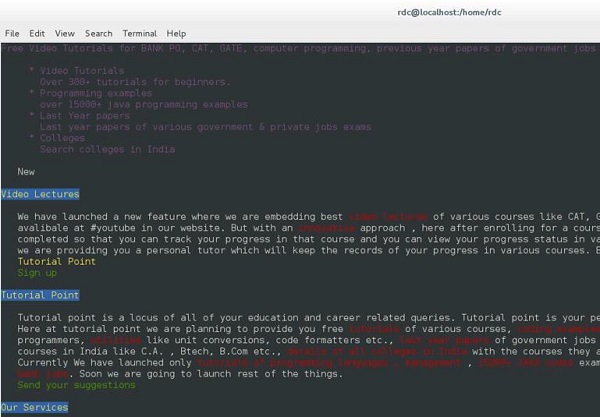
Great, now we have a web browser for our production server that can be used without much worry into remote exploits launched over the web. This a good thing for production servers.
We are almost completed, however first we need to set this server for developers to test applications. Thus, let's make sure they have all the tools needed for their job. We could install everything individually, but CentOS and YUM have made this a lot faster. Let's install the Development Group Package.
[root@localhost rdc]# yum groups list Loaded plugins: fastestmirror, langpacks Loading mirror speeds from cached hostfile * base: mirror.scalabledns.com * extras: mirror.scalabledns.com * updates: mirror.clarkson.edu Available Groups: Compatibility Libraries Console Internet Tools Development Tools Graphical Administration Tools Legacy UNIX Compatibility Scientific Support Security Tools Smart Card Support System Administration Tools System Management Done [root@localhost rdc]#
This is a smaller list of Package Groups provided by CentOS. Let's see what is included with the "Development Group".
[root@localhost rdc]# yum group info "Development Tools" Loaded plugins: fastestmirror, langpacks There is no installed groups file. Maybe run: yum groups mark convert (see man yum) Loading mirror speeds from cached hostfile * base: mirror.scalabledns.com * extras: mirror.scalabledns.com * updates: mirror.clarkson.edu Group: Development Tools Group-Id: development Description: A basic development environment. Mandatory Packages: autoconf automake binutils bison
The first screen of output is as seen above. This entire list is rather comprehensive. However, this group will usually be needed to be installed in its entirety as time goes by. Let's install the entire Development Group.
[root@localhost rdc]# yum groupinstall "Development Tools"
This will be a larger install. When completed, your server will have most development libraries and compilers for Perl, Python, C, and C++.
Graphical Package Management in CentOS
Gnome Desktop provides a graphical package management tool called Software. It is fairly simple to use and straightforward. Software, the Gnome package management tool for CentOS can be found by navigating to: Applications → System Tools → Software.
The Software Package Management Tool is divided into groups allowing the administrator to select packages for installation. While this tool is great for ease-of-use and simplicity for end-users, YUM is a lot more powerful and will probably be used more by administrators.
Following is a screenshot of the Software Package Management Tool, not really designed for System Administrators.
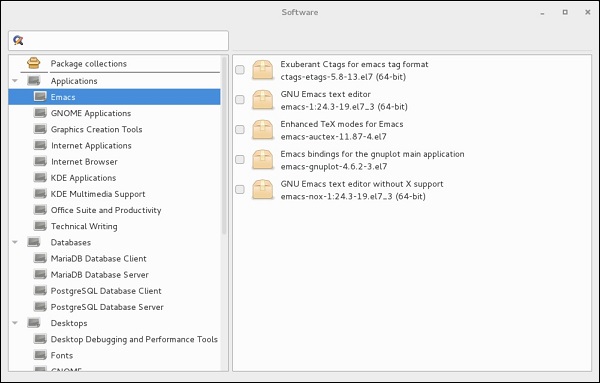
No comments:
Post a Comment