JavaScript - Quick Guide
Advertisements
JavaScript - Overview
What is JavaScript ?
Javascript is a dynamic computer programming language. It is lightweight and most commonly used as a part of web pages, whose implementations allow client-side script to interact with the user and make dynamic pages. It is an interpreted programming language with object-oriented capabilities.
JavaScript was first known as LiveScript, but Netscape changed its name to JavaScript, possibly because of the excitement being generated by Java. JavaScript made its first appearance in Netscape 2.0 in 1995 with the name LiveScript. The general-purpose core of the language has been embedded in Netscape, Internet Explorer, and other web browsers.
The ECMA-262 Specification defined a standard version of the core JavaScript language.
- JavaScript is a lightweight, interpreted programming language.
- Designed for creating network-centric applications.
- Complementary to and integrated with Java.
- Complementary to and integrated with HTML.
- Open and cross-platform
Client-side JavaScript
Client-side JavaScript is the most common form of the language. The script should be included in or referenced by an HTML document for the code to be interpreted by the browser.
It means that a web page need not be a static HTML, but can include programs that interact with the user, control the browser, and dynamically create HTML content.
The JavaScript client-side mechanism provides many advantages over traditional CGI server-side scripts. For example, you might use JavaScript to check if the user has entered a valid e-mail address in a form field.
The JavaScript code is executed when the user submits the form, and only if all the entries are valid, they would be submitted to the Web Server.
JavaScript can be used to trap user-initiated events such as button clicks, link navigation, and other actions that the user initiates explicitly or implicitly.
Advantages of JavaScript
The merits of using JavaScript are −
- Less server interaction − You can validate user input before sending the page off to the server. This saves server traffic, which means less load on your server.
- Immediate feedback to the visitors − They don't have to wait for a page reload to see if they have forgotten to enter something.
- Increased interactivity − You can create interfaces that react when the user hovers over them with a mouse or activates them via the keyboard.
- Richer interfaces − You can use JavaScript to include such items as drag-and-drop components and sliders to give a Rich Interface to your site visitors.
Limitations of JavaScript
We cannot treat JavaScript as a full-fledged programming language. It lacks the following important features −
- Client-side JavaScript does not allow the reading or writing of files. This has been kept for security reason.
- JavaScript cannot be used for networking applications because there is no such support available.
- JavaScript doesn't have any multithreading or multiprocessor capabilities.
Once again, JavaScript is a lightweight, interpreted programming language that allows you to build interactivity into otherwise static HTML pages.
JavaScript Development Tools
One of major strengths of JavaScript is that it does not require expensive development tools. You can start with a simple text editor such as Notepad. Since it is an interpreted language inside the context of a web browser, you don't even need to buy a compiler.
To make our life simpler, various vendors have come up with very nice JavaScript editing tools. Some of them are listed here −
- Microsoft FrontPage − Microsoft has developed a popular HTML editor called FrontPage. FrontPage also provides web developers with a number of JavaScript tools to assist in the creation of interactive websites.
- Macromedia Dreamweaver MX − Macromedia Dreamweaver MX is a very popular HTML and JavaScript editor in the professional web development crowd. It provides several handy prebuilt JavaScript components, integrates well with databases, and conforms to new standards such as XHTML and XML.
- Macromedia HomeSite 5 − HomeSite 5 is a well-liked HTML and JavaScript editor from Macromedia that can be used to manage personal websites effectively.
Where is JavaScript Today ?
The ECMAScript Edition 5 standard will be the first update to be released in over four years. JavaScript 2.0 conforms to Edition 5 of the ECMAScript standard, and the difference between the two is extremely minor.
The specification for JavaScript 2.0 can be found on the following site: http://www.ecmascript.org/
Today, Netscape's JavaScript and Microsoft's JScript conform to the ECMAScript standard, although both the languages still support the features that are not a part of the standard.
JavaScript - Syntax
JavaScript can be implemented using JavaScript statements that are placed within the <script>... </script> HTML tags in a web page.
You can place the <script> tags, containing your JavaScript, anywhere within your web page, but it is normally recommended that you should keep it within the <head> tags.
The <script> tag alerts the browser program to start interpreting all the text between these tags as a script. A simple syntax of your JavaScript will appear as follows.
<script ...> JavaScript code </script>
The script tag takes two important attributes −
- Language − This attribute specifies what scripting language you are using. Typically, its value will be javascript. Although recent versions of HTML (and XHTML, its successor) have phased out the use of this attribute.
- Type − This attribute is what is now recommended to indicate the scripting language in use and its value should be set to "text/javascript".
So your JavaScript segment will look like −
<script language="javascript" type="text/javascript"> JavaScript code </script>
Your First JavaScript Script
Let us take a sample example to print out "Hello World". We added an optional HTML comment that surrounds our JavaScript code. This is to save our code from a browser that does not support JavaScript. The comment ends with a "//-->". Here "//" signifies a comment in JavaScript, so we add that to prevent a browser from reading the end of the HTML comment as a piece of JavaScript code. Next, we call a function document.write which writes a string into our HTML document.
This function can be used to write text, HTML, or both. Take a look at the following code.
<html> <body> <script language="javascript" type="text/javascript"> <!-- document.write("Hello World!") //--> </script> </body> </html>
This code will produce the following result −
Hello World!
Whitespace and Line Breaks
JavaScript ignores spaces, tabs, and newlines that appear in JavaScript programs. You can use spaces, tabs, and newlines freely in your program and you are free to format and indent your programs in a neat and consistent way that makes the code easy to read and understand.
Semicolons are Optional
Simple statements in JavaScript are generally followed by a semicolon character, just as they are in C, C++, and Java. JavaScript, however, allows you to omit this semicolon if each of your statements are placed on a separate line. For example, the following code could be written without semicolons.
<script language="javascript" type="text/javascript"> <!-- var1 = 10 var2 = 20 //--> </script>
But when formatted in a single line as follows, you must use semicolons −
<script language="javascript" type="text/javascript"> <!-- var1 = 10; var2 = 20; //--> </script>
Note − It is a good programming practice to use semicolons.
Case Sensitivity
JavaScript is a case-sensitive language. This means that the language keywords, variables, function names, and any other identifiers must always be typed with a consistent capitalization of letters.
So the identifiers Time and TIME will convey different meanings in JavaScript.
NOTE − Care should be taken while writing variable and function names in JavaScript.
Comments in JavaScript
JavaScript supports both C-style and C++-style comments, Thus −
- Any text between a // and the end of a line is treated as a comment and is ignored by JavaScript.
- Any text between the characters /* and */ is treated as a comment. This may span multiple lines.
- JavaScript also recognizes the HTML comment opening sequence <!--. JavaScript treats this as a single-line comment, just as it does the // comment.
- The HTML comment closing sequence --> is not recognized by JavaScript so it should be written as //-->.
Example
The following example shows how to use comments in JavaScript.
<script language="javascript" type="text/javascript"> <!-- // This is a comment. It is similar to comments in C++ /* * This is a multiline comment in JavaScript * It is very similar to comments in C Programming */ //--> </script>
Enabling JavaScript in Browsers
All the modern browsers come with built-in support for JavaScript. Frequently, you may need to enable or disable this support manually. This chapter explains the procedure of enabling and disabling JavaScript support in your browsers: Internet Explorer, Firefox, chrome, and Opera.
JavaScript in Internet Explorer
Here are simple steps to turn on or turn off JavaScript in your Internet Explorer −
- Follow Tools → Internet Options from the menu.
- Select Security tab from the dialog box.
- Click the Custom Level button.
- Scroll down till you find Scripting option.
- Select Enable radio button under Active scripting.
- Finally click OK and come out
To disable JavaScript support in your Internet Explorer, you need to select Disable radio button under Active scripting.
JavaScript in Firefox
Here are the steps to turn on or turn off JavaScript in Firefox −
- Open a new tab → type about: config in the address bar.
- Then you will find the warning dialog. Select I’ll be careful, I promise!
- Then you will find the list of configure options in the browser.
- In the search bar, type javascript.enabled.
- There you will find the option to enable or disable javascript by right-clicking on the value of that option → select toggle.
If javascript.enabled is true; it converts to false upon clicking toogle. If javascript is disabled; it gets enabled upon clicking toggle.
JavaScript in Chrome
Here are the steps to turn on or turn off JavaScript in Chrome −
- Click the Chrome menu at the top right hand corner of your browser.
- Select Settings.
- Click Show advanced settings at the end of the page.
- Under the Privacy section, click the Content settings button.
- In the "Javascript" section, select "Do not allow any site to run JavaScript" or "Allow all sites to run JavaScript (recommended)".
JavaScript in Opera
Here are the steps to turn on or turn off JavaScript in Opera −
- Follow Tools → Preferences from the menu.
- Select Advanced option from the dialog box.
- Select Content from the listed items.
- Select Enable JavaScript checkbox.
- Finally click OK and come out.
To disable JavaScript support in your Opera, you should not select the Enable JavaScript checkbox.
Warning for Non-JavaScript Browsers
If you have to do something important using JavaScript, then you can display a warning message to the user using <noscript> tags.
You can add a noscript block immediately after the script block as follows −
<html> <body> <script language="javascript" type="text/javascript"> <!-- document.write("Hello World!") //--> </script> <noscript> Sorry...JavaScript is needed to go ahead. </noscript> </body> </html>
Now, if the user's browser does not support JavaScript or JavaScript is not enabled, then the message from </noscript> will be displayed on the screen.
JavaScript - Placement in HTML File
There is a flexibility given to include JavaScript code anywhere in an HTML document. However the most preferred ways to include JavaScript in an HTML file are as follows −
- Script in <head>...</head> section.
- Script in <body>...</body> section.
- Script in <body>...</body> and <head>...</head> sections.
- Script in an external file and then include in <head>...</head> section.
In the following section, we will see how we can place JavaScript in an HTML file in different ways.
JavaScript in <head>...</head> section
If you want to have a script run on some event, such as when a user clicks somewhere, then you will place that script in the head as follows −
<html> <head> <script type="text/javascript"> <!-- function sayHello() { alert("Hello World") } //--> </script> </head> <body> <input type="button" onclick="sayHello()" value="Say Hello" /> </body> </html>
This code will produce the following results −
JavaScript in <body>...</body> section
If you need a script to run as the page loads so that the script generates content in the page, then the script goes in the <body> portion of the document. In this case, you would not have any function defined using JavaScript. Take a look at the following code.
<html> <head> </head> <body> <script type="text/javascript"> <!-- document.write("Hello World") //--> </script> <p>This is web page body </p> </body> </html>
This code will produce the following results −
JavaScript in <body> and <head> Sections
You can put your JavaScript code in <head> and <body> section altogether as follows −
<html> <head> <script type="text/javascript"> <!-- function sayHello() { alert("Hello World") } //--> </script> </head> <body> <script type="text/javascript"> <!-- document.write("Hello World") //--> </script> <input type="button" onclick="sayHello()" value="Say Hello" /> </body> </html>
This code will produce the following result −
JavaScript in External File
As you begin to work more extensively with JavaScript, you will be likely to find that there are cases where you are reusing identical JavaScript code on multiple pages of a site.
You are not restricted to be maintaining identical code in multiple HTML files. The script tag provides a mechanism to allow you to store JavaScript in an external file and then include it into your HTML files.
Here is an example to show how you can include an external JavaScript file in your HTML code using script tag and its src attribute.
<html> <head> <script type="text/javascript" src="filename.js" ></script> </head> <body> ....... </body> </html>
To use JavaScript from an external file source, you need to write all your JavaScript source code in a simple text file with the extension ".js" and then include that file as shown above.
For example, you can keep the following content in filename.js file and then you can use sayHello function in your HTML file after including the filename.js file.
function sayHello() { alert("Hello World") }
JavaScript - Variables
JavaScript Datatypes
One of the most fundamental characteristics of a programming language is the set of data types it supports. These are the type of values that can be represented and manipulated in a programming language.
JavaScript allows you to work with three primitive data types −
- Numbers, eg. 123, 120.50 etc.
- Strings of text e.g. "This text string" etc.
- Boolean e.g. true or false.
JavaScript also defines two trivial data types, null and undefined, each of which defines only a single value. In addition to these primitive data types, JavaScript supports a composite data type known as object. We will cover objects in detail in a separate chapter.
Note − JavaScript does not make a distinction between integer values and floating-point values. All numbers in JavaScript are represented as floating-point values. JavaScript represents numbers using the 64-bit floating-point format defined by the IEEE 754 standard.
JavaScript Variables
Like many other programming languages, JavaScript has variables. Variables can be thought of as named containers. You can place data into these containers and then refer to the data simply by naming the container.
Before you use a variable in a JavaScript program, you must declare it. Variables are declared with the var keyword as follows.
<script type="text/javascript"> <!-- var money; var name; //--> </script>
You can also declare multiple variables with the same var keyword as follows −
<script type="text/javascript"> <!-- var money, name; //--> </script>
Storing a value in a variable is called variable initialization. You can do variable initialization at the time of variable creation or at a later point in time when you need that variable.
For instance, you might create a variable named money and assign the value 2000.50 to it later. For another variable, you can assign a value at the time of initialization as follows.
<script type="text/javascript"> <!-- var name = "Ali"; var money; money = 2000.50; //--> </script>
Note − Use the var keyword only for declaration or initialization, once for the life of any variable name in a document. You should not re-declare same variable twice.
JavaScript is untyped language. This means that a JavaScript variable can hold a value of any data type. Unlike many other languages, you don't have to tell JavaScript during variable declaration what type of value the variable will hold. The value type of a variable can change during the execution of a program and JavaScript takes care of it automatically.
JavaScript Variable Scope
The scope of a variable is the region of your program in which it is defined. JavaScript variables have only two scopes.
- Global Variables − A global variable has global scope which means it can be defined anywhere in your JavaScript code.
- Local Variables − A local variable will be visible only within a function where it is defined. Function parameters are always local to that function.
Within the body of a function, a local variable takes precedence over a global variable with the same name. If you declare a local variable or function parameter with the same name as a global variable, you effectively hide the global variable. Take a look into the following example.
<html> <body onload = checkscope();> <script type = "text/javascript"> <!-- var myVar = "global"; // Declare a global variable function checkscope( ) { var myVar = "local"; // Declare a local variable document.write(myVar); } //--> </script> </body> </html>
This produces the following result −
local
JavaScript Variable Names
While naming your variables in JavaScript, keep the following rules in mind.
- You should not use any of the JavaScript reserved keywords as a variable name. These keywords are mentioned in the next section. For example, break or boolean variable names are not valid.
- JavaScript variable names should not start with a numeral (0-9). They must begin with a letter or an underscore character. For example, 123test is an invalid variable name but _123test is a valid one.
- JavaScript variable names are case-sensitive. For example, Name and name are two different variables.
JavaScript Reserved Words
A list of all the reserved words in JavaScript are given in the following table. They cannot be used as JavaScript variables, functions, methods, loop labels, or any object names.
| abstract | else | instanceof | switch |
| boolean | enum | int | synchronized |
| break | export | interface | this |
| byte | extends | long | throw |
| case | false | native | throws |
| catch | final | new | transient |
| char | finally | null | true |
| class | float | package | try |
| const | for | private | typeof |
| continue | function | protected | var |
| debugger | goto | public | void |
| default | if | return | volatile |
| delete | implements | short | while |
| do | import | static | with |
| double | in | super |
JavaScript - Operators
What is an operator?
Let us take a simple expression 4 + 5 is equal to 9. Here 4 and 5 are called operands and ‘+’ is called the operator. JavaScript supports the following types of operators.
- Arithmetic Operators
- Comparison Operators
- Logical (or Relational) Operators
- Assignment Operators
- Conditional (or ternary) Operators
Lets have a look on all operators one by one.
Arithmetic Operators
JavaScript supports the following arithmetic operators −
Assume variable A holds 10 and variable B holds 20, then −
| Sr.No | Operator and Description |
|---|---|
| 1 |
+ (Addition)
Adds two operands
Ex: A + B will give 30
|
| 2 |
- (Subtraction)
Subtracts the second operand from the first
Ex: A - B will give -10
|
| 3 |
* (Multiplication)
Multiply both operands
Ex: A * B will give 200
|
| 4 |
/ (Division)
Divide the numerator by the denominator
Ex: B / A will give 2
|
| 5 |
% (Modulus)
Outputs the remainder of an integer division
Ex: B % A will give 0
|
| 6 |
++ (Increment)
Increases an integer value by one
Ex: A++ will give 11
|
| 7 |
-- (Decrement)
Decreases an integer value by one
Ex: A-- will give 9
|
Note − Addition operator (+) works for Numeric as well as Strings. e.g. "a" + 10 will give "a10".
Example
The following code shows how to use arithmetic operators in JavaScript.
<html> <body> <script type="text/javascript"> <!-- var a = 33; var b = 10; var c = "Test"; var linebreak = "<br />"; document.write("a + b = "); result = a + b; document.write(result); document.write(linebreak); document.write("a - b = "); result = a - b; document.write(result); document.write(linebreak); document.write("a / b = "); result = a / b; document.write(result); document.write(linebreak); document.write("a % b = "); result = a % b; document.write(result); document.write(linebreak); document.write("a + b + c = "); result = a + b + c; document.write(result); document.write(linebreak); a = ++a; document.write("++a = "); result = ++a; document.write(result); document.write(linebreak); b = --b; document.write("--b = "); result = --b; document.write(result); document.write(linebreak); //--> </script> Set the variables to different values and then try... </body> </html>
Output
a + b = 43 a - b = 23 a / b = 3.3 a % b = 3 a + b + c = 43Test ++a = 35 --b = 8 Set the variables to different values and then try...
Comparison Operators
JavaScript supports the following comparison operators −
Assume variable A holds 10 and variable B holds 20, then −
| Sr.No | Operator and Description |
|---|---|
| 1 |
= = (Equal)
Checks if the value of two operands are equal or not, if yes, then the condition becomes true.
Ex: (A == B) is not true.
|
| 2 |
!= (Not Equal)
Checks if the value of two operands are equal or not, if the values are not equal, then the condition becomes true.
Ex: (A != B) is true.
|
| 3 |
> (Greater than)
Checks if the value of the left operand is greater than the value of the right operand, if yes, then the condition becomes true.
Ex: (A > B) is not true.
|
| 4 |
< (Less than)
Checks if the value of the left operand is less than the value of the right operand, if yes, then the condition becomes true.
Ex: (A < B) is true.
|
| 5 |
>= (Greater than or Equal to)
Checks if the value of the left operand is greater than or equal to the value of the right operand, if yes, then the condition becomes true.
Ex: (A >= B) is not true.
|
| 6 |
<= (Less than or Equal to)
Checks if the value of the left operand is less than or equal to the value of the right operand, if yes, then the condition becomes true.
Ex: (A <= B) is true.
|
Example
The following code shows how to use comparison operators in JavaScript.
<html> <body> <script type="text/javascript"> <!-- var a = 10; var b = 20; var linebreak = "<br />"; document.write("(a == b) => "); result = (a == b); document.write(result); document.write(linebreak); document.write("(a < b) => "); result = (a < b); document.write(result); document.write(linebreak); document.write("(a > b) => "); result = (a > b); document.write(result); document.write(linebreak); document.write("(a != b) => "); result = (a != b); document.write(result); document.write(linebreak); document.write("(a >= b) => "); result = (a >= b); document.write(result); document.write(linebreak); document.write("(a <= b) => "); result = (a <= b); document.write(result); document.write(linebreak); //--> </script> Set the variables to different values and different operators and then try... </body> </html>
Output
(a == b) => false (a < b) => true (a > b) => false (a != b) => true (a >= b) => false a <= b) => true Set the variables to different values and different operators and then try...
Logical Operators
JavaScript supports the following logical operators −
Assume variable A holds 10 and variable B holds 20, then −
| Sr.No | Operator and Description |
|---|---|
| 1 |
&& (Logical AND)
If both the operands are non-zero, then the condition becomes true.
Ex: (A && B) is true.
|
| 2 |
|| (Logical OR)
If any of the two operands are non-zero, then the condition becomes true.
Ex: (A || B) is true.
|
| 3 |
! (Logical NOT)
Reverses the logical state of its operand. If a condition is true, then the Logical NOT operator will make it false.
Ex: ! (A && B) is false.
|
Example
Try the following code to learn how to implement Logical Operators in JavaScript.
<html> <body> <script type="text/javascript"> <!-- var a = true; var b = false; var linebreak = "<br />"; document.write("(a && b) => "); result = (a && b); document.write(result); document.write(linebreak); document.write("(a || b) => "); result = (a || b); document.write(result); document.write(linebreak); document.write("!(a && b) => "); result = (!(a && b)); document.write(result); document.write(linebreak); //--> </script> <p>Set the variables to different values and different operators and then try...</p> </body> </html>
Output
(a && b) => false (a || b) => true !(a && b) => true Set the variables to different values and different operators and then try...
Bitwise Operators
JavaScript supports the following bitwise operators −
Assume variable A holds 2 and variable B holds 3, then −
| Sr.No | Operator and Description |
|---|---|
| 1 |
& (Bitwise AND)
It performs a Boolean AND operation on each bit of its integer arguments.
Ex: (A & B) is 2.
|
| 2 |
| (BitWise OR)
It performs a Boolean OR operation on each bit of its integer arguments.
Ex: (A | B) is 3.
|
| 3 |
^ (Bitwise XOR)
It performs a Boolean exclusive OR operation on each bit of its integer arguments. Exclusive OR means that either operand one is true or operand two is true, but not both.
Ex: (A ^ B) is 1.
|
| 4 |
~ (Bitwise Not)
It is a unary operator and operates by reversing all the bits in the operand.
Ex: (~B) is -4.
|
| 5 |
<< (Left Shift)
It moves all the bits in its first operand to the left by the number of places specified in the second operand. New bits are filled with zeros. Shifting a value left by one position is equivalent to multiplying it by 2, shifting two positions is equivalent to multiplying by 4, and so on.
Ex: (A << 1) is 4.
|
| 6 |
>> (Right Shift)
Binary Right Shift Operator. The left operand’s value is moved right by the number of bits specified by the right operand.
Ex: (A >> 1) is 1.
|
| 7 |
>>> (Right shift with Zero)
This operator is just like the >> operator, except that the bits shifted in on the left are always zero.
Ex: (A >>> 1) is 1.
|
Example
Try the following code to implement Bitwise operator in JavaScript.
<html> <body> <script type="text/javascript"> <!-- var a = 2; // Bit presentation 10 var b = 3; // Bit presentation 11 var linebreak = "<br />"; document.write("(a & b) => "); result = (a & b); document.write(result); document.write(linebreak); document.write("(a | b) => "); result = (a | b); document.write(result); document.write(linebreak); document.write("(a ^ b) => "); result = (a ^ b); document.write(result); document.write(linebreak); document.write("(~b) => "); result = (~b); document.write(result); document.write(linebreak); document.write("(a << b) => "); result = (a << b); document.write(result); document.write(linebreak); document.write("(a >> b) => "); result = (a >> b); document.write(result); document.write(linebreak); //--> </script> <p>Set the variables to different values and different operators and then try...</p> </body> </html>
(a & b) => 2 (a | b) => 3 (a ^ b) => 1 (~b) => -4 (a << b) => 16 (a >> b) => 0 Set the variables to different values and different operators and then try...
Assignment Operators
JavaScript supports the following assignment operators −
| Sr.No | Operator and Description |
|---|---|
| 1 |
= (Simple Assignment )
Assigns values from the right side operand to the left side operand
Ex: C = A + B will assign the value of A + B into C
|
| 2 |
+= (Add and Assignment)
It adds the right operand to the left operand and assigns the result to the left operand.
Ex: C += A is equivalent to C = C + A
|
| 3 |
−= (Subtract and Assignment)
It subtracts the right operand from the left operand and assigns the result to the left operand.
Ex: C -= A is equivalent to C = C - A
|
| 4 |
*= (Multiply and Assignment)
It multiplies the right operand with the left operand and assigns the result to the left operand.
Ex: C *= A is equivalent to C = C * A
|
| 5 |
/= (Divide and Assignment)
It divides the left operand with the right operand and assigns the result to the left operand.
Ex: C /= A is equivalent to C = C / A
|
| 6 |
%= (Modules and Assignment)
It takes modulus using two operands and assigns the result to the left operand.
Ex: C %= A is equivalent to C = C % A
|
Note − Same logic applies to Bitwise operators so they will become like <<=, >>=, >>=, &=, |= and ^=.
Example
Try the following code to implement assignment operator in JavaScript.
<html> <body> <script type="text/javascript"> <!-- var a = 33; var b = 10; var linebreak = "<br />"; document.write("Value of a => (a = b) => "); result = (a = b); document.write(result); document.write(linebreak); document.write("Value of a => (a += b) => "); result = (a += b); document.write(result); document.write(linebreak); document.write("Value of a => (a -= b) => "); result = (a -= b); document.write(result); document.write(linebreak); document.write("Value of a => (a *= b) => "); result = (a *= b); document.write(result); document.write(linebreak); document.write("Value of a => (a /= b) => "); result = (a /= b); document.write(result); document.write(linebreak); document.write("Value of a => (a %= b) => "); result = (a %= b); document.write(result); document.write(linebreak); //--> </script> <p>Set the variables to different values and different operators and then try...</p> </body> </html>
Output
Value of a => (a = b) => 10 Value of a => (a += b) => 20 Value of a => (a -= b) => 10 Value of a => (a *= b) => 100 Value of a => (a /= b) => 10 Value of a => (a %= b) => 0 Set the variables to different values and different operators and then try...
Miscellaneous Operator
We will discuss two operators here that are quite useful in JavaScript: the conditional operator (? :) and the typeof operator.
Conditional Operator (? :)
The conditional operator first evaluates an expression for a true or false value and then executes one of the two given statements depending upon the result of the evaluation.
| Sr.No | Operator and Description |
|---|---|
| 1 |
? : (Conditional )
If Condition is true? Then value X : Otherwise value Y
|
Example
Try the following code to understand how the Conditional Operator works in JavaScript.
<html> <body> <script type="text/javascript"> <!-- var a = 10; var b = 20; var linebreak = "<br />"; document.write ("((a > b) ? 100 : 200) => "); result = (a > b) ? 100 : 200; document.write(result); document.write(linebreak); document.write ("((a < b) ? 100 : 200) => "); result = (a < b) ? 100 : 200; document.write(result); document.write(linebreak); //--> </script> <p>Set the variables to different values and different operators and then try...</p> </body> </html>
Output
((a > b) ? 100 : 200) => 200 ((a < b) ? 100 : 200) => 100 Set the variables to different values and different operators and then try...
typeof Operator
The typeof operator is a unary operator that is placed before its single operand, which can be of any type. Its value is a string indicating the data type of the operand.
The typeof operator evaluates to "number", "string", or "boolean" if its operand is a number, string, or boolean value and returns true or false based on the evaluation.
Here is a list of the return values for the typeof Operator.
| Type | String Returned by typeof |
|---|---|
| Number | "number" |
| String | "string" |
| Boolean | "boolean" |
| Object | "object" |
| Function | "function" |
| Undefined | "undefined" |
| Null | "object" |
Example
The following code shows how to implement typeof operator.
<html> <body> <script type="text/javascript"> <!-- var a = 10; var b = "String"; var linebreak = "<br />"; result = (typeof b == "string" ? "B is String" : "B is Numeric"); document.write("Result => "); document.write(result); document.write(linebreak); result = (typeof a == "string" ? "A is String" : "A is Numeric"); document.write("Result => "); document.write(result); document.write(linebreak); //--> </script> <p>Set the variables to different values and different operators and then try...</p> </body> </html>
Output
Result => B is String Result => A is Numeric Set the variables to different values and different operators and then try...
JavaScript - if...else Statement
While writing a program, there may be a situation when you need to adopt one out of a given set of paths. In such cases, you need to use conditional statements that allow your program to make correct decisions and perform right actions.
JavaScript supports conditional statements which are used to perform different actions based on different conditions. Here we will explain the if..elsestatement.
Flow Chart of if-else
The following flow chart shows how the if-else statement works.
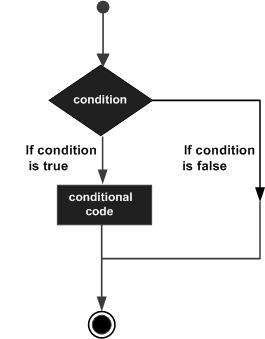
JavaScript supports the following forms of if..else statement −
- if statement
- if...else statement
- if...else if... statement.
if statement
The if statement is the fundamental control statement that allows JavaScript to make decisions and execute statements conditionally.
Syntax
The syntax for a basic if statement is as follows −
if (expression){ Statement(s) to be executed if expression is true }
Here a JavaScript expression is evaluated. If the resulting value is true, the given statement(s) are executed. If the expression is false, then no statement would be not executed. Most of the times, you will use comparison operators while making decisions.
Example
Try the following example to understand how the if statement works.
<html> <body> <script type="text/javascript"> <!-- var age = 20; if( age > 18 ){ document.write("<b>Qualifies for driving</b>"); } //--> </script> <p>Set the variable to different value and then try...</p> </body> </html>
Output
Qualifies for driving Set the variable to different value and then try...
if...else statement:
The 'if...else' statement is the next form of control statement that allows JavaScript to execute statements in a more controlled way.
Syntax
if (expression){ Statement(s) to be executed if expression is true } else{ Statement(s) to be executed if expression is false }
Here JavaScript expression is evaluated. If the resulting value is true, the given statement(s) in the ‘if’ block, are executed. If the expression is false, then the given statement(s) in the else block are executed.
Example
Try the following code to learn how to implement an if-else statement in JavaScript.
<html> <body> <script type="text/javascript"> <!-- var age = 15; if( age > 18 ){ document.write("<b>Qualifies for driving</b>"); } else{ document.write("<b>Does not qualify for driving</b>"); } //--> </script> <p>Set the variable to different value and then try...</p> </body> </html>
Output
Does not qualify for driving Set the variable to different value and then try...
if...else if... statement
The if...else if... statement is an advanced form of if…else that allows JavaScript to make a correct decision out of several conditions.
Syntax
The syntax of an if-else-if statement is as follows −
if (expression 1){ Statement(s) to be executed if expression 1 is true } else if (expression 2){ Statement(s) to be executed if expression 2 is true } else if (expression 3){ Statement(s) to be executed if expression 3 is true } else{ Statement(s) to be executed if no expression is true }
There is nothing special about this code. It is just a series of if statements, where each if is a part of the else clause of the previous statement. Statement(s) are executed based on the true condition, if none of the conditions is true, then the else block is executed.
Example
Try the following code to learn how to implement an if-else-if statement in JavaScript.
<html> <body> <script type="text/javascript"> <!-- var book = "maths"; if( book == "history" ){ document.write("<b>History Book</b>"); } else if( book == "maths" ){ document.write("<b>Maths Book</b>"); } else if( book == "economics" ){ document.write("<b>Economics Book</b>"); } else{ document.write("<b>Unknown Book</b>"); } //--> </script> <p>Set the variable to different value and then try...</p> </body> <html>
Output
Maths Book Set the variable to different value and then try...
JavaScript - Switch Case
You can use multiple if...else…if statements, as in the previous chapter, to perform a multiway branch. However, this is not always the best solution, especially when all of the branches depend on the value of a single variable.
Starting with JavaScript 1.2, you can use a switch statement which handles exactly this situation, and it does so more efficiently than repeated if...else ifstatements.
Flow Chart
The following flow chart explains a switch-case statement works.
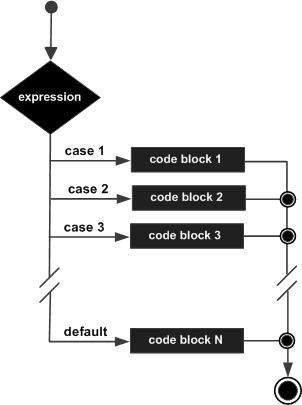
Syntax
The objective of a switch statement is to give an expression to evaluate and several different statements to execute based on the value of the expression. The interpreter checks each case against the value of the expression until a match is found. If nothing matches, a default condition will be used.
switch (expression) { case condition 1: statement(s) break; case condition 2: statement(s) break; ... case condition n: statement(s) break; default: statement(s) }
The break statements indicate the end of a particular case. If they were omitted, the interpreter would continue executing each statement in each of the following cases.
We will explain break statement in Loop Control chapter.
Example
Try the following example to implement switch-case statement.
<html> <body> <script type="text/javascript"> <!-- var grade='A'; document.write("Entering switch block<br />"); switch (grade) { case 'A': document.write("Good job<br />"); break; case 'B': document.write("Pretty good<br />"); break; case 'C': document.write("Passed<br />"); break; case 'D': document.write("Not so good<br />"); break; case 'F': document.write("Failed<br />"); break; default: document.write("Unknown grade<br />") } document.write("Exiting switch block"); //--> </script> <p>Set the variable to different value and then try...</p> </body> </html>
Output
Entering switch block Good job Exiting switch block Set the variable to different value and then try...
Break statements play a major role in switch-case statements. Try the following code that uses switch-case statement without any break statement.
<html> <body> <script type="text/javascript"> <!-- var grade='A'; document.write("Entering switch block<br />"); switch (grade) { case 'A': document.write("Good job<br />"); case 'B': document.write("Pretty good<br />"); case 'C': document.write("Passed<br />"); case 'D': document.write("Not so good<br />"); case 'F': document.write("Failed<br />"); default: document.write("Unknown grade<br />") } document.write("Exiting switch block"); //--> </script> <p>Set the variable to different value and then try...</p> </body> </html>
Output
Entering switch block Good job Pretty good Passed Not so good Failed Unknown grade Exiting switch block Set the variable to different value and then try...
JavaScript - While Loops
While writing a program, you may encounter a situation where you need to perform an action over and over again. In such situations, you would need to write loop statements to reduce the number of lines.
JavaScript supports all the necessary loops to ease down the pressure of programming.
The while Loop
The most basic loop in JavaScript is the while loop which would be discussed in this chapter. The purpose of a while loop is to execute a statement or code block repeatedly as long as an expression is true. Once the expression becomes false, the loop terminates.
Flow Chart
The flow chart of while loop looks as follows −
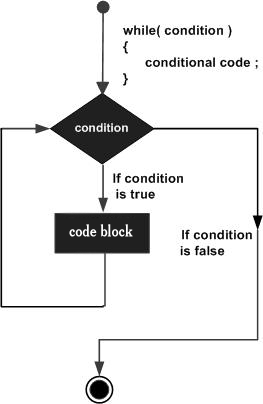
Syntax
The syntax of while loop in JavaScript is as follows −
while (expression){ Statement(s) to be executed if expression is true }
Example
Try the following example to implement while loop.
<html> <body> <script type="text/javascript"> <!-- var count = 0; document.write("Starting Loop "); while (count < 10){ document.write("Current Count : " + count + "<br />"); count++; } document.write("Loop stopped!"); //--> </script> <p>Set the variable to different value and then try...</p> </body> </html>
Output
Starting Loop Current Count : 0 Current Count : 1 Current Count : 2 Current Count : 3 Current Count : 4 Current Count : 5 Current Count : 6 Current Count : 7 Current Count : 8 Current Count : 9 Loop stopped! Set the variable to different value and then try...
The do...while Loop
The do...while loop is similar to the while loop except that the condition check happens at the end of the loop. This means that the loop will always be executed at least once, even if the condition is false.
Flow Chart
The flow chart of a do-while loop would be as follows −
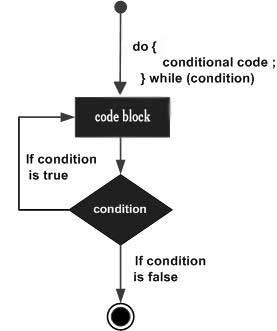
Syntax
The syntax for do-while loop in JavaScript is as follows −
do{ Statement(s) to be executed; } while (expression);
Note − Don’t miss the semicolon used at the end of the do...while loop.
Example
Try the following example to learn how to implement a do-while loop in JavaScript.
<html> <body> <script type="text/javascript"> <!-- var count = 0; document.write("Starting Loop" + "<br />"); do{ document.write("Current Count : " + count + "<br />"); count++; } while (count < 5); document.write ("Loop stopped!"); //--> </script> <p>Set the variable to different value and then try...</p> </body> </html>
Output
Starting Loop Current Count : 0 Current Count : 1 Current Count : 2 Current Count : 3 Current Count : 4 Loop Stopped! Set the variable to different value and then try...
JavaScript - For Loop
The 'for' loop is the most compact form of looping. It includes the following three important parts −
- The loop initialization where we initialize our counter to a starting value. The initialization statement is executed before the loop begins.
- The test statement which will test if a given condition is true or not. If the condition is true, then the code given inside the loop will be executed, otherwise the control will come out of the loop.
- The iteration statement where you can increase or decrease your counter.
You can put all the three parts in a single line separated by semicolons.
Flow Chart
The flow chart of a for loop in JavaScript would be as follows −
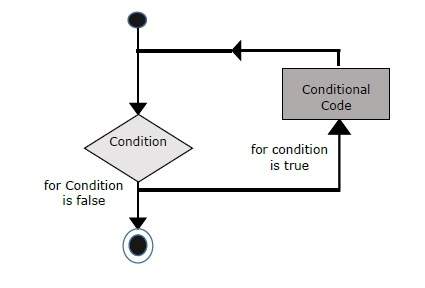
Syntax
The syntax of for loop is JavaScript is as follows −
for (initialization; test condition; iteration statement){ Statement(s) to be executed if test condition is true }
Example
Try the following example to learn how a for loop works in JavaScript.
<html> <body> <script type="text/javascript"> <!-- var count; document.write("Starting Loop" + "<br />"); for(count = 0; count < 10; count++){ document.write("Current Count : " + count ); document.write("<br />"); } document.write("Loop stopped!"); //--> </script> <p>Set the variable to different value and then try...</p> </body> </html>
Output
Starting Loop Current Count : 0 Current Count : 1 Current Count : 2 Current Count : 3 Current Count : 4 Current Count : 5 Current Count : 6 Current Count : 7 Current Count : 8 Current Count : 9 Loop stopped! Set the variable to different value and then try...
JavaScript for...in loop
The for...in loop is used to loop through an object's properties. As we have not discussed Objects yet, you may not feel comfortable with this loop. But once you understand how objects behave in JavaScript, you will find this loop very useful.
Syntax
for (variablename in object){ statement or block to execute }
In each iteration, one property from object is assigned to variablename and this loop continues till all the properties of the object are exhausted.
Example
Try the following example to implement ‘for-in’ loop. It prints the web browser’s Navigator object.
<html> <body> <script type="text/javascript"> <!-- var aProperty; document.write("Navigator Object Properties<br /> "); for (aProperty in navigator) { document.write(aProperty); document.write("<br />"); } document.write ("Exiting from the loop!"); //--> </script> <p>Set the variable to different object and then try...</p> </body> </html>
Output
Navigator Object Properties serviceWorker webkitPersistentStorage webkitTemporaryStorage geolocation doNotTrack onLine languages language userAgent product platform appVersion appName appCodeName hardwareConcurrency maxTouchPoints vendorSub vendor productSub cookieEnabled mimeTypes plugins javaEnabled getStorageUpdates getGamepads webkitGetUserMedia vibrate getBattery sendBeacon registerProtocolHandler unregisterProtocolHandler Exiting from the loop! Set the variable to different object and then try...
JavaScript - Loop Control
JavaScript provides full control to handle loops and switch statements. There may be a situation when you need to come out of a loop without reaching its bottom. There may also be a situation when you want to skip a part of your code block and start the next iteration of the loop.
To handle all such situations, JavaScript provides break and continuestatements. These statements are used to immediately come out of any loop or to start the next iteration of any loop respectively.
The break Statement
The break statement, which was briefly introduced with the switch statement, is used to exit a loop early, breaking out of the enclosing curly braces.
Flow Chart
The flow chart of a break statement would look as follows −
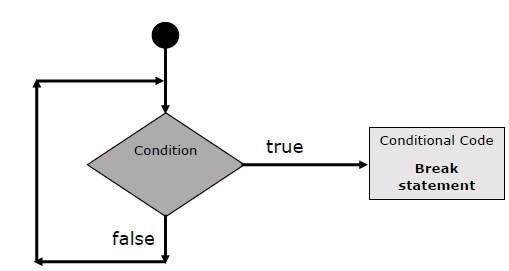
Example
The following example illustrates the use of a break statement with a while loop. Notice how the loop breaks out early once x reaches 5 and reaches to document.write (..) statement just below to the closing curly brace −
<html> <body> <script type="text/javascript"> <!-- var x = 1; document.write("Entering the loop<br /> "); while (x < 20) { if (x == 5){ break; // breaks out of loop completely } x = x + 1; document.write( x + "<br />"); } document.write("Exiting the loop!<br /> "); //--> </script> <p>Set the variable to different value and then try...</p> </body> </html>
Output
Entering the loop 2 3 4 5 Exiting the loop! Set the variable to different value and then try...
We already have seen the usage of break statement inside a switchstatement.
The continue Statement
The continue statement tells the interpreter to immediately start the next iteration of the loop and skip the remaining code block. When a continuestatement is encountered, the program flow moves to the loop check expression immediately and if the condition remains true, then it starts the next iteration, otherwise the control comes out of the loop.
Example
This example illustrates the use of a continue statement with a while loop. Notice how the continue statement is used to skip printing when the index held in variable x reaches 5 −
<html> <body> <script type="text/javascript"> <!-- var x = 1; document.write("Entering the loop<br /> "); while (x < 10) { x = x + 1; if (x == 5){ continue; // skip rest of the loop body } document.write( x + "<br />"); } document.write("Exiting the loop!<br /> "); //--> </script> <p>Set the variable to different value and then try...</p> </body> </html>
Output
Entering the loop 2 3 4 6 7 8 9 10 Exiting the loop!
Using Labels to Control the Flow
Starting from JavaScript 1.2, a label can be used with break and continue to control the flow more precisely. A label is simply an identifier followed by a colon (:) that is applied to a statement or a block of code. We will see two different examples to understand how to use labels with break and continue.
Note − Line breaks are not allowed between the ‘continue’ or ‘break’statement and its label name. Also, there should not be any other statement in between a label name and associated loop.
Try the following two examples for a better understanding of Labels.
Example 1
The following example shows how to implement Label with a break statement.
<html> <body> <script type="text/javascript"> <!-- document.write("Entering the loop!<br /> "); outerloop: // This is the label name for (var i = 0; i < 5; i++) { document.write("Outerloop: " + i + "<br />"); innerloop: for (var j = 0; j < 5; j++) { if (j > 3 ) break ; // Quit the innermost loop if (i == 2) break innerloop; // Do the same thing if (i == 4) break outerloop; // Quit the outer loop document.write("Innerloop: " + j + " <br />"); } } document.write("Exiting the loop!<br /> "); //--> </script> </body> </html>
Output
Entering the loop! Outerloop: 0 Innerloop: 0 Innerloop: 1 Innerloop: 2 Innerloop: 3 Outerloop: 1 Innerloop: 0 Innerloop: 1 Innerloop: 2 Innerloop: 3 Outerloop: 2 Outerloop: 3 Innerloop: 0 Innerloop: 1 Innerloop: 2 Innerloop: 3 Outerloop: 4 Exiting the loop!
Example 2
<html> <body> <script type="text/javascript"> <!-- document.write("Entering the loop!<br /> "); outerloop: // This is the label name for (var i = 0; i < 3; i++) { document.write("Outerloop: " + i + "<br />"); for (var j = 0; j < 5; j++) { if (j == 3){ continue outerloop; } document.write("Innerloop: " + j + "<br />"); } } document.write("Exiting the loop!<br /> "); //--> </script> </body> </html>
Output
Entering the loop! Outerloop: 0 Innerloop: 0 Innerloop: 1 Innerloop: 2 Outerloop: 1 Innerloop: 0 Innerloop: 1 Innerloop: 2 Outerloop: 2 Innerloop: 0 Innerloop: 1 Innerloop: 2 Exiting the loop!
JavaScript - Functions
A function is a group of reusable code which can be called anywhere in your program. This eliminates the need of writing the same code again and again. It helps programmers in writing modular codes. Functions allow a programmer to divide a big program into a number of small and manageable functions.
Like any other advanced programming language, JavaScript also supports all the features necessary to write modular code using functions. You must have seen functions like alert() and write() in the earlier chapters. We were using these functions again and again, but they had been written in core JavaScript only once.
JavaScript allows us to write our own functions as well. This section explains how to write your own functions in JavaScript.
Function Definition
Before we use a function, we need to define it. The most common way to define a function in JavaScript is by using the function keyword, followed by a unique function name, a list of parameters (that might be empty), and a statement block surrounded by curly braces.
Syntax
The basic syntax is shown here.
<script type="text/javascript"> <!-- function functionname(parameter-list) { statements } //--> </script>
Example
Try the following example. It defines a function called sayHello that takes no parameters −
<script type="text/javascript"> <!-- function sayHello() { alert("Hello there"); } //--> </script>
Calling a Function
To invoke a function somewhere later in the script, you would simply need to write the name of that function as shown in the following code.
<html> <head> <script type="text/javascript"> function sayHello() { document.write ("Hello there!"); } </script> </head> <body> <p>Click the following button to call the function</p> <form> <input type="button" onclick="sayHello()" value="Say Hello"> </form> <p>Use different text in write method and then try...</p> </body> </html>
Output
Function Parameters
Till now, we have seen functions without parameters. But there is a facility to pass different parameters while calling a function. These passed parameters can be captured inside the function and any manipulation can be done over those parameters. A function can take multiple parameters separated by comma.
Example
Try the following example. We have modified our sayHello function here. Now it takes two parameters.
<html> <head> <script type="text/javascript"> function sayHello(name, age) { document.write (name + " is " + age + " years old."); } </script> </head> <body> <p>Click the following button to call the function</p> <form> <input type="button" onclick="sayHello('Zara', 7)" value="Say Hello"> </form> <p>Use different parameters inside the function and then try...</p> </body> </html>
Output
The return Statement
A JavaScript function can have an optional return statement. This is required if you want to return a value from a function. This statement should be the last statement in a function.
For example, you can pass two numbers in a function and then you can expect the function to return their multiplication in your calling program.
Example
Try the following example. It defines a function that takes two parameters and concatenates them before returning the resultant in the calling program.
<html> <head> <script type="text/javascript"> function concatenate(first, last) { var full; full = first + last; return full; } function secondFunction() { var result; result = concatenate('Zara', 'Ali'); document.write (result ); } </script> </head> <body> <p>Click the following button to call the function</p> <form> <input type="button" onclick="secondFunction()" value="Call Function"> <form> <p>Use different parameters inside the function and then try...</p> </body> </html>
Output
There is a lot to learn about JavaScript functions, however we have covered the most important concepts in this tutorial.
JavaScript - Events
What is an Event ?
JavaScript's interaction with HTML is handled through events that occur when the user or the browser manipulates a page.
When the page loads, it is called an event. When the user clicks a button, that click too is an event. Other examples include events like pressing any key, closing a window, resizing a window, etc.
Developers can use these events to execute JavaScript coded responses, which cause buttons to close windows, messages to be displayed to users, data to be validated, and virtually any other type of response imaginable.
Events are a part of the Document Object Model (DOM) Level 3 and every HTML element contains a set of events which can trigger JavaScript Code.
Please go through this small tutorial for a better understanding HTML Event Reference. Here we will see a few examples to understand a relation between Event and JavaScript −
onclick Event Type
This is the most frequently used event type which occurs when a user clicks the left button of his mouse. You can put your validation, warning etc., against this event type.
Example
Try the following example.
<html> <head> <script type="text/javascript"> <!-- function sayHello() { alert("Hello World") } //--> </script> </head> <body> <p>Click the following button and see result</p> <form> <input type="button" onclick="sayHello()" value="Say Hello" /> </form> </body> </html>
Output
onsubmit Event type
onsubmit is an event that occurs when you try to submit a form. You can put your form validation against this event type.
Example
The following example shows how to use onsubmit. Here we are calling a validate() function before submitting a form data to the webserver. If validate() function returns true, the form will be submitted, otherwise it will not submit the data.
Try the following example.
<html> <head> <script type="text/javascript"> <!-- function validation() { all validation goes here ......... return either true or false } //--> </script> </head> <body> <form method="POST" action="t.cgi" onsubmit="return validate()"> ....... <input type="submit" value="Submit" /> </form> </body> </html>
onmouseover and onmouseout
These two event types will help you create nice effects with images or even with text as well. The onmouseover event triggers when you bring your mouse over any element and the onmouseout triggers when you move your mouse out from that element. Try the following example.
<html> <head> <script type="text/javascript"> <!-- function over() { document.write ("Mouse Over"); } function out() { document.write ("Mouse Out"); } //--> </script> </head> <body> <p>Bring your mouse inside the division to see the result:</p> <div onmouseover="over()" onmouseout="out()"> <h2> This is inside the division </h2> </div> </body> </html>
Output
HTML 5 Standard Events
The standard HTML 5 events are listed here for your reference. Here script indicates a Javascript function to be executed against that event.
| Attribute | Value | Description |
|---|---|---|
| Offline | script | Triggers when the document goes offline |
| Onabort | script | Triggers on an abort event |
| onafterprint | script | Triggers after the document is printed |
| onbeforeonload | script | Triggers before the document loads |
| onbeforeprint | script | Triggers before the document is printed |
| onblur | script | Triggers when the window loses focus |
| oncanplay | script | Triggers when media can start play, but might has to stop for buffering |
| oncanplaythrough | script | Triggers when media can be played to the end, without stopping for buffering |
| onchange | script | Triggers when an element changes |
| onclick | script | Triggers on a mouse click |
| oncontextmenu | script | Triggers when a context menu is triggered |
| ondblclick | script | Triggers on a mouse double-click |
| ondrag | script | Triggers when an element is dragged |
| ondragend | script | Triggers at the end of a drag operation |
| ondragenter | script | Triggers when an element has been dragged to a valid drop target |
| ondragleave | script | Triggers when an element is being dragged over a valid drop target |
| ondragover | script | Triggers at the start of a drag operation |
| ondragstart | script | Triggers at the start of a drag operation |
| ondrop | script | Triggers when dragged element is being dropped |
| ondurationchange | script | Triggers when the length of the media is changed |
| onemptied | script | Triggers when a media resource element suddenly becomes empty. |
| onended | script | Triggers when media has reach the end |
| onerror | script | Triggers when an error occur |
| onfocus | script | Triggers when the window gets focus |
| onformchange | script | Triggers when a form changes |
| onforminput | script | Triggers when a form gets user input |
| onhaschange | script | Triggers when the document has change |
| oninput | script | Triggers when an element gets user input |
| oninvalid | script | Triggers when an element is invalid |
| onkeydown | script | Triggers when a key is pressed |
| onkeypress | script | Triggers when a key is pressed and released |
| onkeyup | script | Triggers when a key is released |
| onload | script | Triggers when the document loads |
| onloadeddata | script | Triggers when media data is loaded |
| onloadedmetadata | script | Triggers when the duration and other media data of a media element is loaded |
| onloadstart | script | Triggers when the browser starts to load the media data |
| onmessage | script | Triggers when the message is triggered |
| onmousedown | script | Triggers when a mouse button is pressed |
| onmousemove | script | Triggers when the mouse pointer moves |
| onmouseout | script | Triggers when the mouse pointer moves out of an element |
| onmouseover | script | Triggers when the mouse pointer moves over an element |
| onmouseup | script | Triggers when a mouse button is released |
| onmousewheel | script | Triggers when the mouse wheel is being rotated |
| onoffline | script | Triggers when the document goes offline |
| onoine | script | Triggers when the document comes online |
| ononline | script | Triggers when the document comes online |
| onpagehide | script | Triggers when the window is hidden |
| onpageshow | script | Triggers when the window becomes visible |
| onpause | script | Triggers when media data is paused |
| onplay | script | Triggers when media data is going to start playing |
| onplaying | script | Triggers when media data has start playing |
| onpopstate | script | Triggers when the window's history changes |
| onprogress | script | Triggers when the browser is fetching the media data |
| onratechange | script | Triggers when the media data's playing rate has changed |
| onreadystatechange | script | Triggers when the ready-state changes |
| onredo | script | Triggers when the document performs a redo |
| onresize | script | Triggers when the window is resized |
| onscroll | script | Triggers when an element's scrollbar is being scrolled |
| onseeked | script | Triggers when a media element's seeking attribute is no longer true, and the seeking has ended |
| onseeking | script | Triggers when a media element's seeking attribute is true, and the seeking has begun |
| onselect | script | Triggers when an element is selected |
| onstalled | script | Triggers when there is an error in fetching media data |
| onstorage | script | Triggers when a document loads |
| onsubmit | script | Triggers when a form is submitted |
| onsuspend | script | Triggers when the browser has been fetching media data, but stopped before the entire media file was fetched |
| ontimeupdate | script | Triggers when media changes its playing position |
| onundo | script | Triggers when a document performs an undo |
| onunload | script | Triggers when the user leaves the document |
| onvolumechange | script | Triggers when media changes the volume, also when volume is set to "mute" |
| onwaiting | script | Triggers when media has stopped playing, but is expected to resume |
JavaScript and Cookies
What are Cookies ?
Web Browsers and Servers use HTTP protocol to communicate and HTTP is a stateless protocol. But for a commercial website, it is required to maintain session information among different pages. For example, one user registration ends after completing many pages. But how to maintain users' session information across all the web pages.
In many situations, using cookies is the most efficient method of remembering and tracking preferences, purchases, commissions, and other information required for better visitor experience or site statistics.
How It Works ?
Your server sends some data to the visitor's browser in the form of a cookie. The browser may accept the cookie. If it does, it is stored as a plain text record on the visitor's hard drive. Now, when the visitor arrives at another page on your site, the browser sends the same cookie to the server for retrieval. Once retrieved, your server knows/remembers what was stored earlier.
Cookies are a plain text data record of 5 variable-length fields −
- Expires − The date the cookie will expire. If this is blank, the cookie will expire when the visitor quits the browser.
- Domain − The domain name of your site.
- Path − The path to the directory or web page that set the cookie. This may be blank if you want to retrieve the cookie from any directory or page.
- Secure − If this field contains the word "secure", then the cookie may only be retrieved with a secure server. If this field is blank, no such restriction exists.
- Name=Value − Cookies are set and retrieved in the form of key-value pairs
Cookies were originally designed for CGI programming. The data contained in a cookie is automatically transmitted between the web browser and the web server, so CGI scripts on the server can read and write cookie values that are stored on the client.
JavaScript can also manipulate cookies using the cookie property of the Document object. JavaScript can read, create, modify, and delete the cookies that apply to the current web page.
Storing Cookies
The simplest way to create a cookie is to assign a string value to the document.cookie object, which looks like this.
document.cookie = "key1=value1;key2=value2;expires=date";
Here the expires attribute is optional. If you provide this attribute with a valid date or time, then the cookie will expire on a given date or time and thereafter, the cookies' value will not be accessible.
Note − Cookie values may not include semicolons, commas, or whitespace. For this reason, you may want to use the JavaScript escape() function to encode the value before storing it in the cookie. If you do this, you will also have to use the corresponding unescape() function when you read the cookie value.
Example
Try the following. It sets a customer name in an input cookie.
<html> <head> <script type="text/javascript"> <!-- function WriteCookie() { if( document.myform.customer.value == "" ){ alert("Enter some value!"); return; } cookievalue= escape(document.myform.customer.value) + ";"; document.cookie="name=" + cookievalue; document.write ("Setting Cookies : " + "name=" + cookievalue ); } //--> </script> </head> <body> <form name="myform" action=""> Enter name: <input type="text" name="customer"/> <input type="button" value="Set Cookie" onclick="WriteCookie();"/> </form> </body> </html>
Output
Now your machine has a cookie called name. You can set multiple cookies using multiple key=value pairs separated by comma.
Reading Cookies
Reading a cookie is just as simple as writing one, because the value of the document.cookie object is the cookie. So you can use this string whenever you want to access the cookie. The document.cookie string will keep a list of name=value pairs separated by semicolons, where name is the name of a cookie and value is its string value.
You can use strings' split() function to break a string into key and values as follows −
Example
Try the following example to get all the cookies.
<html> <head> <script type="text/javascript"> <!-- function ReadCookie() { var allcookies = document.cookie; document.write ("All Cookies : " + allcookies ); // Get all the cookies pairs in an array cookiearray = allcookies.split(';'); // Now take key value pair out of this array for(var i=0; i<cookiearray.length; i++){ name = cookiearray[i].split('=')[0]; value = cookiearray[i].split('=')[1]; document.write ("Key is : " + name + " and Value is : " + value); } } //--> </script> </head> <body> <form name="myform" action=""> <p> click the following button and see the result:</p> <input type="button" value="Get Cookie" onclick="ReadCookie()"/> </form> </body> </html>
Note − Here length is a method of Array class which returns the length of an array. We will discuss Arrays in a separate chapter. By that time, please try to digest it.
Note − There may be some other cookies already set on your machine. The above code will display all the cookies set on your machine.
Setting Cookies Expiry Date
You can extend the life of a cookie beyond the current browser session by setting an expiration date and saving the expiry date within the cookie. This can be done by setting the ‘expires’ attribute to a date and time.
Example
Try the following example. It illustrates how to extend the expiry date of a cookie by 1 Month.
<html> <head> <script type="text/javascript"> <!-- function WriteCookie() { var now = new Date(); now.setMonth( now.getMonth() + 1 ); cookievalue = escape(document.myform.customer.value) + ";" document.cookie="name=" + cookievalue; document.cookie = "expires=" + now.toUTCString() + ";" document.write ("Setting Cookies : " + "name=" + cookievalue ); } //--> </script> </head> <body> <form name="formname" action=""> Enter name: <input type="text" name="customer"/> <input type="button" value="Set Cookie" onclick="WriteCookie()"/> </form> </body> </html>
Output
Deleting a Cookie
Sometimes you will want to delete a cookie so that subsequent attempts to read the cookie return nothing. To do this, you just need to set the expiry date to a time in the past.
Example
Try the following example. It illustrates how to delete a cookie by setting its expiry date to one month behind the current date.
<html> <head> <script type="text/javascript"> <!-- function WriteCookie() { var now = new Date(); now.setMonth( now.getMonth() - 1 ); cookievalue = escape(document.myform.customer.value) + ";" document.cookie="name=" + cookievalue; document.cookie = "expires=" + now.toUTCString() + ";" document.write("Setting Cookies : " + "name=" + cookievalue ); } //--> </script> </head> <body> <form name="formname" action=""> Enter name: <input type="text" name="customer"/> <input type="button" value="Set Cookie" onclick="WriteCookie()"/> </form> </body> </html>
Output
JavaScript - Page Redirection
What is Page Redirection ?
You might have encountered a situation where you clicked a URL to reach a page X but internally you were directed to another page Y. It happens due to page redirection. This concept is different from JavaScript Page Refresh.
There could be various reasons why you would like to redirect a user from the original page. We are listing down a few of the reasons −
- You did not like the name of your domain and you are moving to a new one. In such a scenario, you may want to direct all your visitors to the new site. Here you can maintain your old domain but put a single page with a page redirection such that all your old domain visitors can come to your new domain.
- You have built-up various pages based on browser versions or their names or may be based on different countries, then instead of using your server-side page redirection, you can use client-side page redirection to land your users on the appropriate page.
- The Search Engines may have already indexed your pages. But while moving to another domain, you would not like to lose your visitors coming through search engines. So you can use client-side page redirection. But keep in mind this should not be done to fool the search engine, it could lead your site to get banned.
How Page Re-direction Works ?
The implementations of Page-Redirection are as follows.
Example 1
It is quite simple to do a page redirect using JavaScript at client side. To redirect your site visitors to a new page, you just need to add a line in your head section as follows.
<html> <head> <script type="text/javascript"> <!-- function Redirect() { window.location="http://www.tutorialspoint.com"; } //--> </script> </head> <body> <p>Click the following button, you will be redirected to home page.</p> <form> <input type="button" value="Redirect Me" onclick="Redirect();" /> </form> </body> </html>
Output
Example 2
You can show an appropriate message to your site visitors before redirecting them to a new page. This would need a bit time delay to load a new page. The following example shows how to implement the same. Here setTimeout() is a built-in JavaScript function which can be used to execute another function after a given time interval.
<html> <head> <script type="text/javascript"> <!-- function Redirect() { window.location="http://www.tutorialspoint.com"; } document.write("You will be redirected to main page in 10 sec."); setTimeout('Redirect()', 10000); //--> </script> </head> <body> </body> </html>
Output
You will be redirected to tutorialspoint.com main page in 10 seconds!
Example 3
The following example shows how to redirect your site visitors onto a different page based on their browsers.
<html> <head> <script type="text/javascript"> <!-- var browsername=navigator.appName; if( browsername == "Netscape" ) { window.location="http://www.location.com/ns.htm"; } else if ( browsername =="Microsoft Internet Explorer") { window.location="http://www.location.com/ie.htm"; } else { window.location="http://www.location.com/other.htm"; } //--> </script> </head> <body> </body> </html>
JavaScript - Dialog Boxes
JavaScript supports three important types of dialog boxes. These dialog boxes can be used to raise an alert, or to get confirmation on any input or to have a kind of input from the users. Here we will discuss each dialog box one by one.
Alert Dialog Box
An alert dialog box is mostly used to give a warning message to the users. For example, if one input field requires to enter some text but the user does not provide any input, then as a part of validation, you can use an alert box to give a warning message.
Nonetheless, an alert box can still be used for friendlier messages. Alert box gives only one button "OK" to select and proceed.
Example
<html> <head> <script type="text/javascript"> <!-- function Warn() { alert ("This is a warning message!"); document.write ("This is a warning message!"); } //--> </script> </head> <body> <p>Click the following button to see the result: </p> <form> <input type="button" value="Click Me" onclick="Warn();" /> </form> </body> </html>
Output
Confirmation Dialog Box
A confirmation dialog box is mostly used to take user's consent on any option. It displays a dialog box with two buttons: Cancel.
If the user clicks on the OK button, the window method confirm() will return true. If the user clicks on the Cancel button, then confirm() returns false. You can use a confirmation dialog box as follows.
Output
<html> <head> <script type="text/javascript"> <!-- function getConfirmation(){ var retVal = confirm("Do you want to continue ?"); if( retVal == true ){ document.write ("User wants to continue!"); return true; } else{ Document.write ("User does not want to continue!"); return false; } } //--> </script> </head> <body> <p>Click the following button to see the result: </p> <form> <input type="button" value="Click Me" onclick="getConfirmation();" /> </form> </body> </html>
Output
Prompt Dialog Box
The prompt dialog box is very useful when you want to pop-up a text box to get user input. Thus, it enables you to interact with the user. The user needs to fill in the field and then click OK.
This dialog box is displayed using a method called prompt() which takes two parameters: (i) a label which you want to display in the text box and (ii) a default string to display in the text box.
This dialog box has two buttons: OK and Cancel. If the user clicks the OK button, the window method prompt() will return the entered value from the text box. If the user clicks the Cancel button, the window method prompt()returns null.
Example
The following example shows how to use a prompt dialog box −
<html> <head> <script type="text/javascript"> <!-- function getValue(){ var retVal = prompt("Enter your name : ", "your name here"); document.write("You have entered : " + retVal); } //--> </script> </head> <body> <p>Click the following button to see the result: </p> <form> <input type="button" value="Click Me" onclick="getValue();" /> </form> </body> </html>
Output
JavaScript - Void Keyword
void is an important keyword in JavaScript which can be used as a unary operator that appears before its single operand, which may be of any type. This operator specifies an expression to be evaluated without returning a value.
Syntax
The syntax of void can be either of the following two −
<head> <script type="text/javascript"> <!-- void func() javascript:void func() or: void(func()) javascript:void(func()) //--> </script> </head>
Example 1
The most common use of this operator is in a client-side javascript: URL, where it allows you to evaluate an expression for its side-effects without the browser displaying the value of the evaluated expression.
Here the expression alert ('Warning!!!') is evaluated but it is not loaded back into the current document −
<html> <head> <script type="text/javascript"> <!-- //--> </script> </head> <body> <p>Click the following, This won't react at all...</p> <a href="javascript:void(alert('Warning!!!'))">Click me!</a> </body> </html>
Output
Example 2
Take a look at the following example. The following link does nothing because the expression "0" has no effect in JavaScript. Here the expression "0" is evaluated, but it is not loaded back into the current document.
<html> <head> <script type="text/javascript"> <!-- //--> </script> </head> <body> <p>Click the following, This won't react at all...</p> <a href="javascript:void(0)">Click me!</a> </body> </html>
Output
Example 3
Another use of void is to purposely generate the undefined value as follows.
<html> <head> <script type="text/javascript"> <!-- function getValue(){ var a,b,c; a = void ( b = 5, c = 7 ); document.write('a = ' + a + ' b = ' + b +' c = ' + c ); } //--> </script> </head> <body> <p>Click the following to see the result:</p> <form> <input type="button" value="Click Me" onclick="getValue();" /> </form> </body> </html>
Output
JavaScript - Page Printing
Many times you would like to place a button on your webpage to print the content of that web page via an actual printer. JavaScript helps you to implement this functionality using the print function of window object.
The JavaScript print function window.print() prints the current web page when executed. You can call this function directly using the onclick event as shown in the following example.
Example
Try the following example.
<html> <head> <script type="text/javascript"> <!-- //--> </script> </head> <body> <form> <input type="button" value="Print" onclick="window.print()" /> </form> </body> <html>
Output
Although it serves the purpose of getting a printout, it is not a recommended way. A printer friendly page is really just a page with text, no images, graphics, or advertising.
You can make a page printer friendly in the following ways −
- Make a copy of the page and leave out unwanted text and graphics, then link to that printer friendly page from the original. Check Example.
- If you do not want to keep an extra copy of a page, then you can mark your printable text using proper comments like <!-- PRINT STARTS HERE -->..... <!-- PRINT ENDS HERE --> and then you can use PERL or any other script in the background to purge printable text and display for final printing. We at Tutorialspoint use this method to provide print facility to our site visitors. Check Example.
How to Print a Page
If you don’t find the above facilities on a web page, then you can use the browser's standard toolbar to get print the web page. Follow the link as follows.
File → Print → Click OK button.
JavaScript - Objects Overview
JavaScript is an Object Oriented Programming (OOP) language. A programming language can be called object-oriented if it provides four basic capabilities to developers −
- Encapsulation − the capability to store related information, whether data or methods, together in an object.
- Aggregation − the capability to store one object inside another object.
- Inheritance − the capability of a class to rely upon another class (or number of classes) for some of its properties and methods.
- Polymorphism − the capability to write one function or method that works in a variety of different ways.
Objects are composed of attributes. If an attribute contains a function, it is considered to be a method of the object, otherwise the attribute is considered a property.
Object Properties
Object properties can be any of the three primitive data types, or any of the abstract data types, such as another object. Object properties are usually variables that are used internally in the object's methods, but can also be globally visible variables that are used throughout the page.
The syntax for adding a property to an object is −
objectName.objectProperty = propertyValue;
For example − The following code gets the document title using the "title"property of the document object.
var str = document.title;
Object Methods
Methods are the functions that let the object do something or let something be done to it. There is a small difference between a function and a method – at a function is a standalone unit of statements and a method is attached to an object and can be referenced by the this keyword.
Methods are useful for everything from displaying the contents of the object to the screen to performing complex mathematical operations on a group of local properties and parameters.
For example − Following is a simple example to show how to use the write() method of document object to write any content on the document.
document.write("This is test");
User-Defined Objects
All user-defined objects and built-in objects are descendants of an object called Object.
The new Operator
The new operator is used to create an instance of an object. To create an object, the new operator is followed by the constructor method.
In the following example, the constructor methods are Object(), Array(), and Date(). These constructors are built-in JavaScript functions.
var employee = new Object(); var books = new Array("C++", "Perl", "Java"); var day = new Date("August 15, 1947");
The Object() Constructor
A constructor is a function that creates and initializes an object. JavaScript provides a special constructor function called Object() to build the object. The return value of the Object() constructor is assigned to a variable.
The variable contains a reference to the new object. The properties assigned to the object are not variables and are not defined with the var keyword.
Example 1
Try the following example; it demonstrates how to create an Object.
<html> <head> <title>User-defined objects</title> <script type="text/javascript"> var book = new Object(); // Create the object book.subject = "Perl"; // Assign properties to the object book.author = "Mohtashim"; </script> </head> <body> <script type="text/javascript"> document.write("Book name is : " + book.subject + "<br>"); document.write("Book author is : " + book.author + "<br>"); </script> </body> </html>
Output
Book name is : Perl Book author is : Mohtashim
Example 2
This example demonstrates how to create an object with a User-Defined Function. Here this keyword is used to refer to the object that has been passed to a function.
<html> <head> <title>User-defined objects</title> <script type="text/javascript"> function book(title, author){ this.title = title; this.author = author; } </script> </head> <body> <script type="text/javascript"> var myBook = new book("Perl", "Mohtashim"); document.write("Book title is : " + myBook.title + "<br>"); document.write("Book author is : " + myBook.author + "<br>"); </script> </body> </html>
Output
Book title is : Perl Book author is : Mohtashim
Defining Methods for an Object
The previous examples demonstrate how the constructor creates the object and assigns properties. But we need to complete the definition of an object by assigning methods to it.
Example
Try the following example; it shows how to add a function along with an object.
<html> <head> <title>User-defined objects</title> <script type="text/javascript"> // Define a function which will work as a method function addPrice(amount){ this.price = amount; } function book(title, author){ this.title = title; this.author = author; this.addPrice = addPrice; // Assign that method as property. } </script> </head> <body> <script type="text/javascript"> var myBook = new book("Perl", "Mohtashim"); myBook.addPrice(100); document.write("Book title is : " + myBook.title + "<br>"); document.write("Book author is : " + myBook.author + "<br>"); document.write("Book price is : " + myBook.price + "<br>"); </script> </body> </html>
Output
Book title is : Perl Book author is : Mohtashim Book price is : 100
The 'with' Keyword
The ‘with’ keyword is used as a kind of shorthand for referencing an object's properties or methods.
The object specified as an argument to with becomes the default object for the duration of the block that follows. The properties and methods for the object can be used without naming the object.
Syntax
The syntax for with object is as follows −
with (object){ properties used without the object name and dot }
Example
Try the following example.
<html> <head> <title>User-defined objects</title> <script type="text/javascript"> // Define a function which will work as a method function addPrice(amount){ with(this){ price = amount; } } function book(title, author){ this.title = title; this.author = author; this.price = 0; this.addPrice = addPrice; // Assign that method as property. } </script> </head> <body> <script type="text/javascript"> var myBook = new book("Perl", "Mohtashim"); myBook.addPrice(100); document.write("Book title is : " + myBook.title + "<br>"); document.write("Book author is : " + myBook.author + "<br>"); document.write("Book price is : " + myBook.price + "<br>"); </script> </body> </html>Output
Book title is : Perl Book author is : Mohtashim Book price is : 100
JavaScript Native Objects
JavaScript has several built-in or native objects. These objects are accessible anywhere in your program and will work the same way in any browser running in any operating system.
Here is the list of all important JavaScript Native Objects −
JavaScript - The Number Object
The Number object represents numerical date, either integers or floating-point numbers. In general, you do not need to worry about Number objects because the browser automatically converts number literals to instances of the number class.
Syntax
The syntax for creating a number object is as follows −
var val = new Number(number);
In the place of number, if you provide any non-number argument, then the argument cannot be converted into a number, it returns NaN (Not-a-Number).
Number Properties
Here is a list of each property and their description.
| Sr.No | Property & Description |
|---|---|
| 1 | MAX_VALUE
The largest possible value a number in JavaScript can have 1.7976931348623157E+308
|
| 2 | MIN_VALUE
The smallest possible value a number in JavaScript can have 5E-324
|
| 3 | NaN
Equal to a value that is not a number.
|
| 4 | NEGATIVE_INFINITY
A value that is less than MIN_VALUE.
|
| 5 | POSITIVE_INFINITY
A value that is greater than MAX_VALUE
|
| 6 | prototype
A static property of the Number object. Use the prototype property to assign new properties and methods to the Number object in the current document
|
| 7 | constructor
Returns the function that created this object's instance. By default this is the Number object.
|
In the following sections, we will take a few examples to demonstrate the properties of Number.
Number Methods
The Number object contains only the default methods that are a part of every object's definition.
| Sr.No | Method & Description |
|---|---|
| 1 | toExponential()
Forces a number to display in exponential notation, even if the number is in the range in which JavaScript normally uses standard notation.
|
| 2 | toFixed()
Formats a number with a specific number of digits to the right of the decimal.
|
| 3 | toLocaleString()
Returns a string value version of the current number in a format that may vary according to a browser's local settings.
|
| 4 | toPrecision()
Defines how many total digits (including digits to the left and right of the decimal) to display of a number.
|
| 5 | toString()
Returns the string representation of the number's value.
|
| 6 | valueOf()
Returns the number's value.
|
In the following sections, we will have a few examples to explain the methods of Number.
JavaScript - The Boolean Object
The Boolean object represents two values, either "true" or "false". If valueparameter is omitted or is 0, -0, null, false, NaN, undefined, or the empty string (""), the object has an initial value of false.
Syntax
Use the following syntax to create a boolean object.
var val = new Boolean(value);
Boolean Properties
Here is a list of the properties of Boolean object −
| Sr.No | Property & Description |
|---|---|
| 1 | constructor
Returns a reference to the Boolean function that created the object.
|
| 2 | prototype
The prototype property allows you to add properties and methods to an object.
|
In the following sections, we will have a few examples to illustrate the properties of Boolean object.
Boolean Methods
Here is a list of the methods of Boolean object and their description.
| Sr.No | Method & Description |
|---|---|
| 1 | toSource()
Returns a string containing the source of the Boolean object; you can use this string to create an equivalent object.
|
| 2 | toString()
Returns a string of either "true" or "false" depending upon the value of the object.
|
| 3 | valueOf()
Returns the primitive value of the Boolean object.
|
In the following sections, we will have a few examples to demonstrate the usage of the Boolean methods.
JavaScript - The Strings Object
The String object lets you work with a series of characters; it wraps Javascript's string primitive data type with a number of helper methods.
As JavaScript automatically converts between string primitives and String objects, you can call any of the helper methods of the String object on a string primitive.
Syntax
Use the following syntax to create a String object −
var val = new String(string);
The String parameter is a series of characters that has been properly encoded.
String Properties
Here is a list of the properties of String object and their description.
| Sr.No | Property & Description |
|---|---|
| 1 | constructor
Returns a reference to the String function that created the object.
|
| 2 | length
Returns the length of the string.
|
| 3 | prototype
The prototype property allows you to add properties and methods to an object.
|
In the following sections, we will have a few examples to demonstrate the usage of String properties.
String Methods
Here is a list of the methods available in String object along with their description.
| Sr.No | Method & Description |
|---|---|
| 1 | charAt()
Returns the character at the specified index.
|
| 2 | charCodeAt()
Returns a number indicating the Unicode value of the character at the given index.
|
| 3 | concat()
Combines the text of two strings and returns a new string.
|
| 4 | indexOf()
Returns the index within the calling String object of the first occurrence of the specified value, or -1 if not found.
|
| 5 | lastIndexOf()
Returns the index within the calling String object of the last occurrence of the specified value, or -1 if not found.
|
| 6 | localeCompare()
Returns a number indicating whether a reference string comes before or after or is the same as the given string in sort order.
|
| 7 | match()
Used to match a regular expression against a string.
|
| 8 | replace()
Used to find a match between a regular expression and a string, and to replace the matched substring with a new substring.
|
| 9 | search()
Executes the search for a match between a regular expression and a specified string.
|
| 10 | slice()
Extracts a section of a string and returns a new string.
|
| 11 | split()
Splits a String object into an array of strings by separating the string into substrings.
|
| 12 | substr()
Returns the characters in a string beginning at the specified location through the specified number of characters.
|
| 13 | substring()
Returns the characters in a string between two indexes into the string.
|
| 14 | toLocaleLowerCase()
The characters within a string are converted to lower case while respecting the current locale.
|
| 15 | toLocaleUpperCase()
The characters within a string are converted to upper case while respecting the current locale.
|
| 16 | toLowerCase()
Returns the calling string value converted to lower case.
|
| 17 | toString()
Returns a string representing the specified object.
|
| 18 | toUpperCase()
Returns the calling string value converted to uppercase.
|
| 19 | valueOf()
Returns the primitive value of the specified object.
|
String HTML Wrappers
Here is a list of the methods that return a copy of the string wrapped inside an appropriate HTML tag.
| Sr.No | Method & Description |
|---|---|
| 1 | anchor()
Creates an HTML anchor that is used as a hypertext target.
|
| 2 | big()
Creates a string to be displayed in a big font as if it were in a <big> tag.
|
| 3 | blink()
Creates a string to blink as if it were in a <blink> tag.
|
| 4 | bold()
Creates a string to be displayed as bold as if it were in a <b> tag.
|
| 5 | fixed()
Causes a string to be displayed in fixed-pitch font as if it were in a <tt> tag
|
| 6 | fontcolor()
Causes a string to be displayed in the specified color as if it were in a <font color="color"> tag.
|
| 7 | fontsize()
Causes a string to be displayed in the specified font size as if it were in a <font size="size"> tag.
|
| 8 | italics()
Causes a string to be italic, as if it were in an <i> tag.
|
| 9 | link()
Creates an HTML hypertext link that requests another URL.
|
| 10 | small()
Causes a string to be displayed in a small font, as if it were in a <small> tag.
|
| 11 | strike()
Causes a string to be displayed as struck-out text, as if it were in a <strike> tag.
|
| 12 | sub()
Causes a string to be displayed as a subscript, as if it were in a <sub> tag
|
| 13 | sup()
Causes a string to be displayed as a superscript, as if it were in a <sup> tag
|
In the following sections, we will have a few examples to demonstrate the usage of String methods.
No comments:
Post a Comment